
Mendeley is a free citation and paper management tool up with up to 2 GB of cloud storage. Mendeley has a desktop application, mobile app, and Chrome browser extension, making it easy to use across multiple devices. Mendeley has a strong web platform and user support, and it has easy guides to assist you.
There are several tools you can use to install Mendeley. If you are using your personal computer, you will need to use the Chrome extension or the web importer. For more information and download links, visit the Mendeley website.
The image below shows the Mendeley Chrome extension.
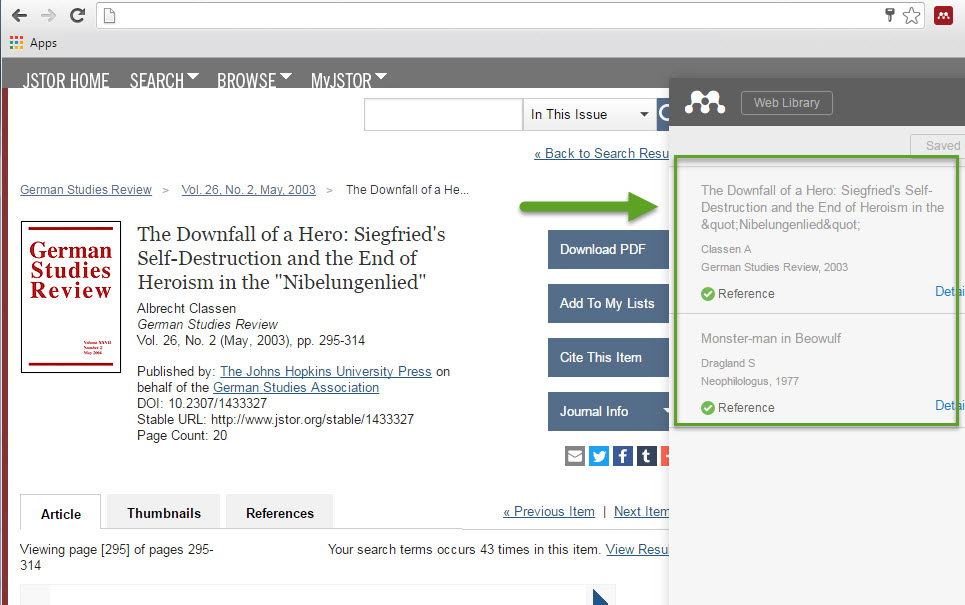
The image below shows the Mendeley web importer in Internet Explorer.

Sync your citations to Mendeley by clicking the "Sync" icon in the desktop application or the mobile app. You cannot sync in the web-based Mendeley library, but the library will pull the information synced from the desktop or mobile app. For example, you can add citations from the lab computers to your Mendeley library using the Chrome extension or the web importer, and then you can sync your mobile app to keep reading after you leave. If you make any changes on the mobile app, just sync again so the changes are reflected on another version of Mendeley.
You can easily organize citations with Mendeley. Use Mendeley to add annotations to highlight and add annotations to your research, sort your citations by author, title, publication year, journal, or download date, create folders to group your research, and add personal notes or short tags that help you keep your citations organized. Finally, you can attach other files and supporting documents to each citation to add more background to your research.
Mendeley can easily import, organize, and add extra content to your PDFs on the desktop version. Mendeley has tools to annotate and highlight PDFs, add research notes, and attach additional PDFs and images to your citations.
Your citations, attached files, annotations, and highlighting are saved to your Mendeley account and can be accessed on any version of Mendeley. It is possible to export the PDFs from Mendeley with the annotations and highlights, although the annotations and notes that are exported from Mendeley can only be read on Mendeley. For more information, visit Mendeley's instructions for synchronizing your documents.
The image below shows annotation and highlighting features using the Chrome browser version of Mendeley.
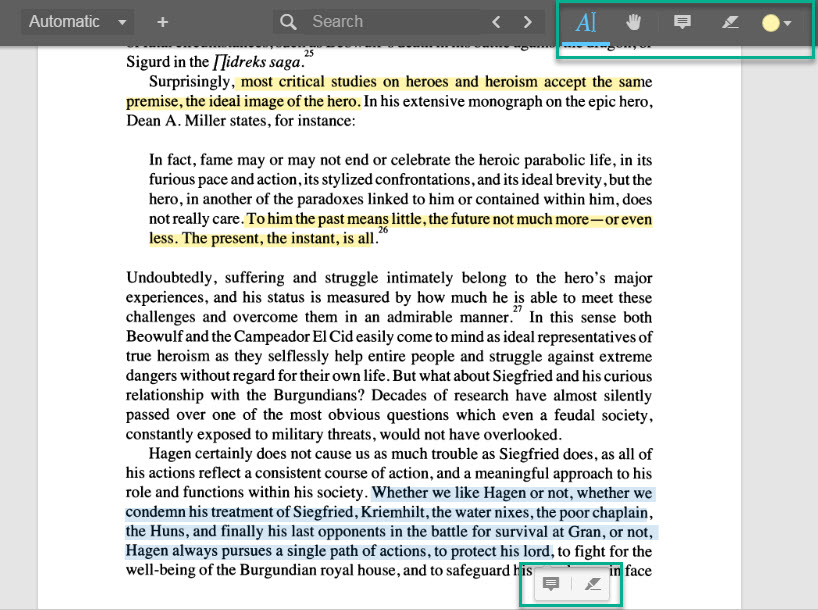
The video below by the University of Minnesota Library shows ways you can use Mendeley to organize your research.
Microsoft Word, Mac Word, LibreOffice, and BibTeX plugins are available that allow you to cite documents and add bibliographies. This process of adding citations while you write is dynamic, meaning any changes to your citations in Mendeley will automatically carry over to your word processor. Visit Mendeley's Citation Plugin page for more information and installing instructions
Google Docs and other word processors may still use Mendeley citations. In Mendeley Desktop, select the "Edit" tab, and then select "Copy Citation" from the drop-down menu. You can then paste the copied citation into any word processor. Citations copied in this manner are static, meaning the citation will not update if you make changes in Mendeley.
Mendeley has a free mobile app for iOS and Android that syncs to your Mendeley account. You can view your research library and read, annotate your PDFs, or edit any notes that you have made. You can also navigate to your research articles using the app if you want to read them on a mobile device. The mobile app also has a sync button that lets you update any changes you make, such as annotations and highlights, to your Mendeley account to access later on another device. The mobile app currently cannot add items to your library, but it can access items already in it.
You can export an entire EndNote library or individual groups (to maintain the structure of your library) using these simple steps.
You can install Mendeley using any of the following methods. Please note that only the Chrome browser extension and web importer can be used on your personal computers.
Mendeley has different tiers of storage plans to continue using the service once the 2 GB of free storage (approximately 700-800 articles) is exceeded. Prices range from $55/year for 5 GB to $165/year to unlimited storage.
Mendeley normally lets you create 1 private or invite-only group with up to 3 members and a 100 MB storage limit (or about 30-40 articles), regardless of whether you have purchased an individual storage plan upgrade. You can upgrade your group size with a separate team plan starting at $49/month for 5 people, which also increases your shared storage to 2 GB.
Mendeley uses groups to share knowledge and communicate with a discussion board so you can work together on a project or share knowledge in a research subject. You can join an unlimited number of public groups. You can also create 1 private or invite-only group with up to 3 members and a 100mb storage limit. You can upgrade your group size with a team plan starting at $49/month for 5 people. For more information about sharing research and citations with groups, visit their Groups website.
Mendeley is not accessible to screen readers. System settings for high contrast themes and font magnification will still work, but there are no other accessibility features through Mendeley.